
CommunityGroupList Server Control
The CommunityGroupList server control, part of Ektron's Community Platform, displays a list of community groups. It can be configured to sort groups by name, newest, or most popular.
When associated with a user, this control can show
community groups with which a user is associated
community groups the user has been invited to join
any community groups for which the user's request to join is pending
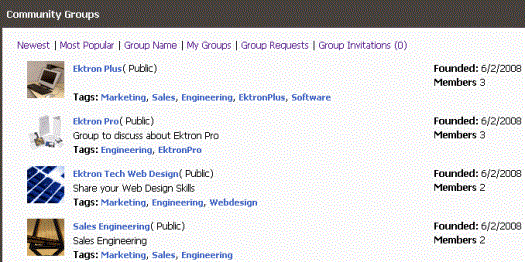
CommunityGroupList server control displays the following information about each community group.
|
Field |
Description |
|
Community Group Avatar |
An image representing the group. |
|
Community Group Name |
The name of a community group. |
|
Type |
Whether the community group is Public or Restricted. See Also: Accepting/Declining Requests to Join a Community Group |
|
Short Description |
The community group’s description, as entered in the Short Description field of the group’s properties. |
|
Tags |
Any tags associated with the community group. See Also: Assigning Tags to a Community Group |
|
Founded |
When the community group was created. |
|
Members |
The number of users in the community group. |
CommunityGroupList Server Control Properties
The CommunityGroupList server control properties are described in this table.
Note: The following table only lists Ektron-specific properties. It does not describe native .NET properties such as font, height, width and border style. For documentation of these properties, see Visual Studio help.
|
Property |
Description |
Data Type |
|
AllowGroupCreation |
If the user has permission to create community groups and this property is set to True, the Create Groups link appears in the control. True = Create Group link appears on the control. False = Create Group link is hidden on the control. |
Boolean |
|
Authenticated |
Indicates if you are logged in to the CMS Explorer and can use it to browse to Content, Collections, etc. See Also: Using CMS Explorer to Browse Your Ektron CMS400.NET Site |
String |
|
AvatarHeight |
The display height (in pixels) of the avatar in the results box. |
Integer |
|
AvatarWidth |
The display width (in pixels) of the avatar in the results box. |
Integer |
|
CacheInterval |
Sets the amount of time the server control’s data is cached. The default is 0 (zero). This is the amount of time, in seconds, a control’s data is cached. For example, if you want to cache the data for five minutes, set this property to 300 (three hundred). See Also: Caching with Server Controls |
Double |
|
DefaultUserID |
The default User ID for this control to use if no matching dynamic parameter value is passed. |
Long |
|
DisplayMode |
Select the way this control initially displays community group information. Choices are: Newest - newly added community groups. MostPopular - community groups with the most members. Name - community groups sorted alphabetically by name MyGroups - community groups to which the logged-in user belongs MyPendingGroups - community groups to which the logged-in user has asked to join, but has not yet been accepted |
eDisplayMode |
|
DisplayXslt |
Determines how information is displayed on the page. Enter the path to the XSL file. It can be relative or absolute. Warning! If you specify an external file, it is strongly recommended that you do not store this file in your site's Workarea folder. If you store this file in the Workarea folder, the file will be lost when you upgrade. Warning! If you enter a valid EkML file at the MarkupLanguage property, the DisplayXslt property value is ignored. |
String |
|
DoInitFill |
By default, Fill occurs during the Page_Init event. Set to false if you want to postpone the fill-action until later. In this case, FIll is automatically called during the Page Render event. You might do this if you need to set or change a property on the control in codebehind and have it render with your changes shown. |
Boolean |
|
DynamicUserParameter |
Gets or sets the QueryString parameter to read a user ID dynamically. To use the default user ID, leave blank. |
String |
|
Hide |
Used to hide output of the control in design time and run time. True = Hide control False = Display control |
Boolean |
|
Language |
Set a language for viewing the CommunityGroupList control. The language property shows results in design-time (in Visual Studio) and at run-time (in a browser). |
Integer |
|
Link |
Add a link to the group’s profile page. This allows a user to click a link in the community group list and be taken to the group’s profile page. The link includes these two variables. {0} - represents the group’s ID. {1} - represents the group’s name. The link requires both variables. The Web form can be relative or absolute. Below is an example. groupprofilepage.aspx?gid={0}&gn={1} |
String |
|
LinkTarget |
Determines the type of window that appears when a user clicks an item in the CommunityGroupList control. The default is _self. _Self - opens in same window _Top - opens in parent window _Blank - opens in new window _Parent - opens in the parent frame |
ItemLinkTargets |
|
MarkupLanguage |
Identify the template markup file that controls the display of the server control. For example, mymarkup.ekml. If the *.ekml file is located in the same folder as the Web form containing the server control, just enter its name. Otherwise, the path to the file can be relative or absolute. See Also: Controlling Output with Ektron Markup Language |
String |
|
MaxResults |
The Maximum number of items to fetch. 0 (zero) = unlimited. |
Integer |
|
ShowMySortingOptions |
If this control is associated with a user and this property is set to True, the controls displays the following sorting options: My Groups - a list of community groups to which the user belongs. Group Requests - a list of community groups to which a user has requested to join, but has yet to be accepted. Group Invitations - a list of community group that the user has been invited to join, but has yet to accept. When set to False, Leave Selected Group is the only option that appears. Note: Depending on how the DisplayMode property is set, you may see additional sorting options. |
Boolean |
|
ShowSortingOptions |
If this control is used to display a general list of community groups and this property is set to True, the following sorting options appear. Newest - recently added community groups Most Popular - community groups with the most members. Group Name - community groups sorted alphabetically |
Boolean |
|
Stylesheet |
Specify the path to a style sheet for use with the server control. The location can be relative or absolute. Leave blank to use the default style sheet. Warning! If you enter a valid EkML file at the MarkupLanguage property, the Stylesheet property is ignored. |
String |
|
SuppressWrapperTags |
Suppresses the output of the span/div tags around the control. The default is False. True - Suppress wrap tags. False - Allow wrap tags. |
Boolean |
|
TagTemplate |
Add a path to another Web form to create links for the tag text. This path can be relative or absolute. By providing the path to CommunitySearch server control, a user viewing the list of groups can click a tag and search for other groups with the same tag. There are five parameters that are automatically added to the link’s QueryString that allow you to pass information about tag. searchgrptag - represent the tag’s text for community groups. TagId - represents the tag’s ID. TagLanguage - represents the tag’s language. TagCount - represents the tag’s count. The tag’s count is the amount of times a tag has been used. TagType - represents the tag’s type. The tag’s type will be user or community group. In addition to these parameters, you can add your own by defining them in the path. When you do, these parameters will be appended to your parameters. See Also: Linking Tag Cloud Items |
String |
|
TagTemplateTarget |
Determines the type of window that appears on this Web form when a user clicks an item in the dynamic content box. The default is _self. _Self - opens in same window _Top - opens in parent window _Blank - opens in new window _Parent - opens in the parent frame |
ItemLinkTargets |
|
WrapTag |
Allows a developer to specify a server control’s tag. The default is Span. Span - The <span> tag is used to designate an inline portion of an HTML document as a span element. Div - The <div> tag is used when you want to apply attributes to a block of code. Custom - Allows you to use a custom tag. |
String |


